Idea显示多个服务启动状态(Services栏)
在使用微服务的过程中经常会启动非常多的服务,如果这些服务没启动一个,都在Idea下面展示一个Console,那么会展示非常多的Console,而且一旦数量比较多,就很容易弄迷糊。
因此,我们可以采用IDEA提供的Services栏来解决这个问题。使用效果如下:
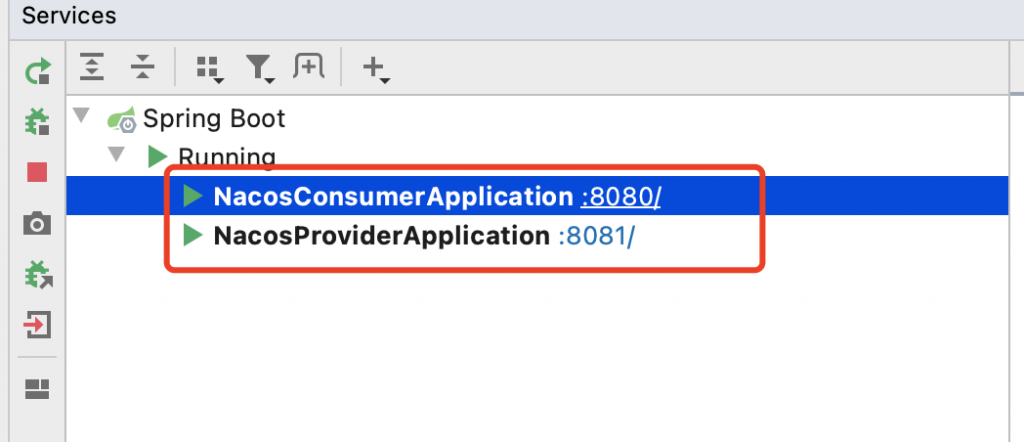
上图便是启动多个Service的情况,看起来是不是清晰很多,一目了然。那么下面就来看看如何开启和使用。
首先调出Services界面,点击菜单部分的view、Tool Windows、Services即可在Idea下方展示出对应的窗口。
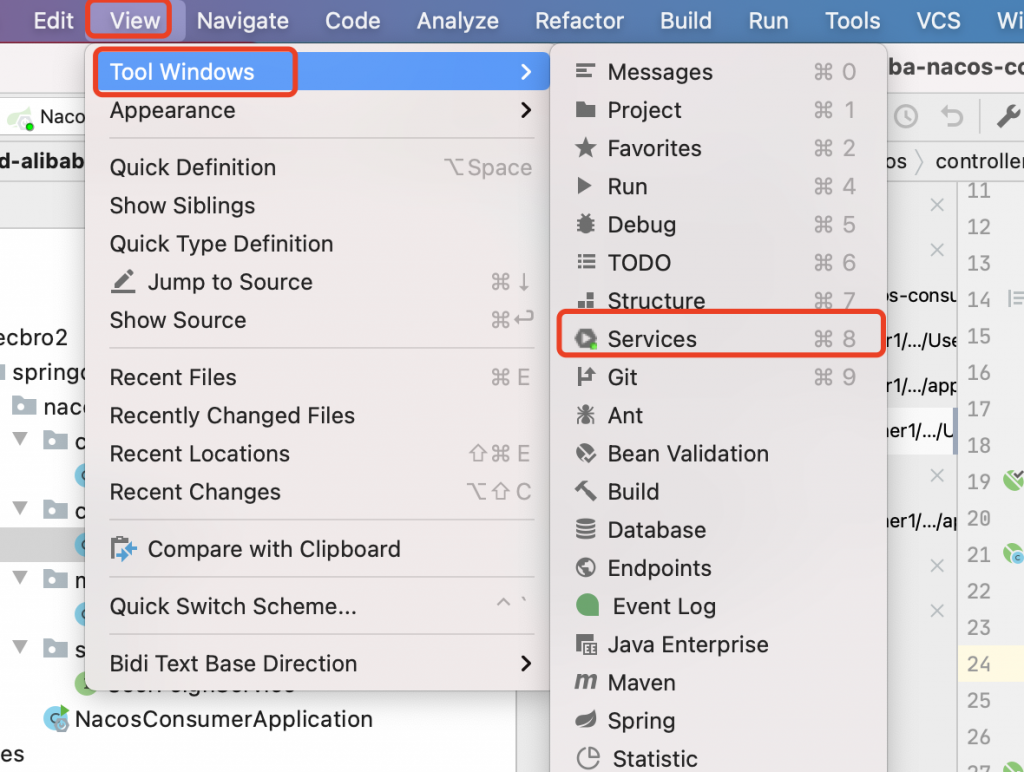
但默认情况下这里是空的:

可以点击 Add Service进行添加类型为:Run Configuration Type。
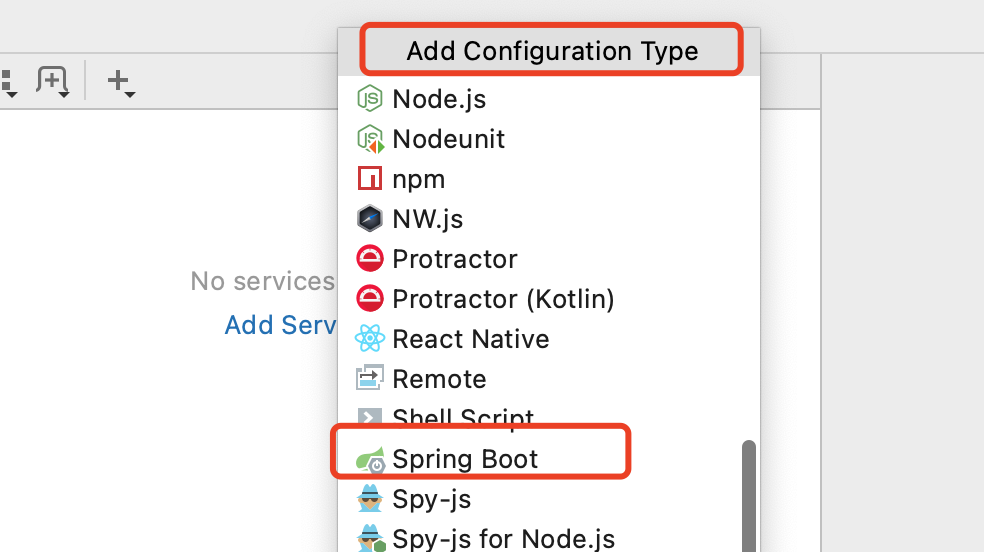
在弹出的列表中选择Spring Boot即可。
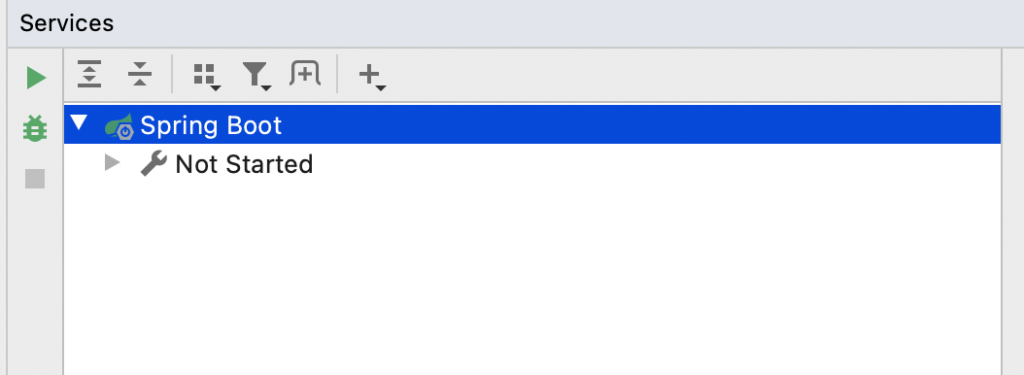
此时再启动Spring Boot项目,便会直接在这里进行显示了。

关注公众号:程序新视界,一个让你软实力、硬技术同步提升的平台
除非注明,否则均为程序新视界原创文章,转载必须以链接形式标明本文链接